This manual will help you through the setup of a VPNXS vpn connection.
When your computer has been booted you point to start menu -> Control Panel -> Network and Internet -> Network and Sharing Center
Choose for “Set up a connection or network”
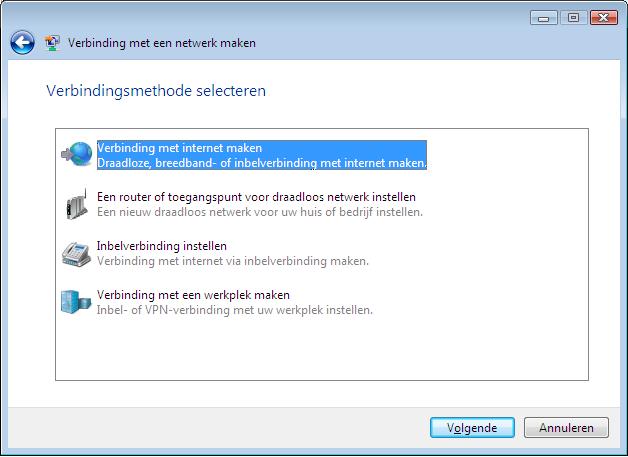 |
Select in this windows for Connect to a workplace
Click Next. |
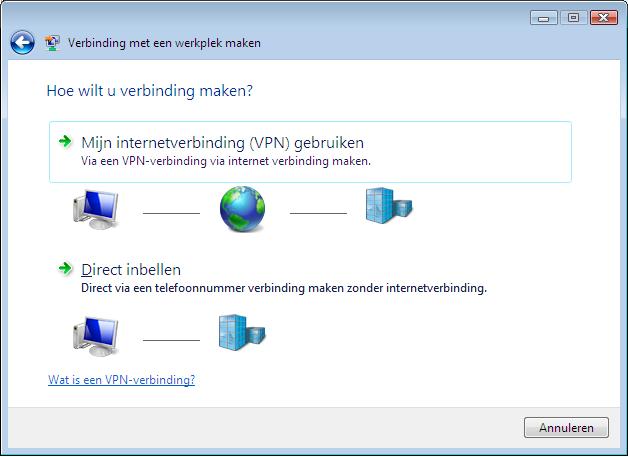 |
Choose for the option to use my internet connection (VPN)
|
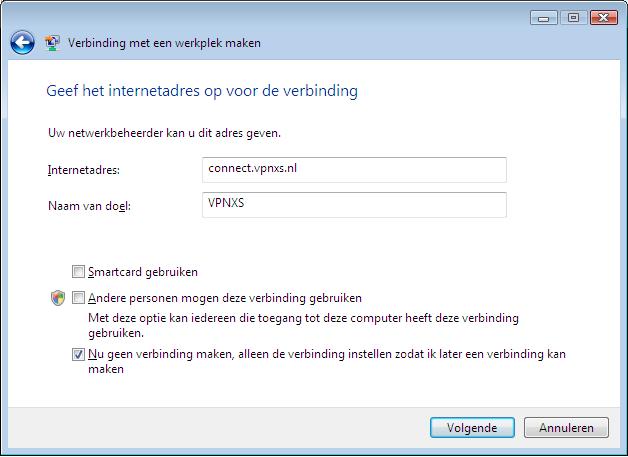 |
Here you will need to fill in the server address which you will use to connect to. Put a checkmark which says "Don`t connect now; just set it up so I can connect later"
When done press Next |
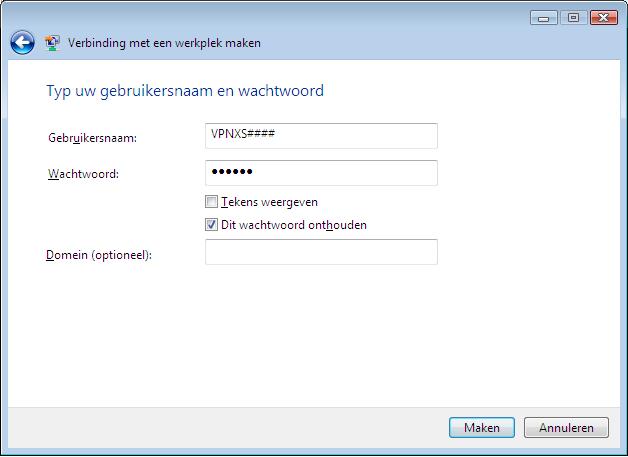 |
Here you need to fill out your username and password. Which you have received by e-mail. Also put a checkmarker in front of "Remember this password". If you please, if you don`t want the password to be stored, You will be asked to type in the password every time you want to connect to VPN.
|
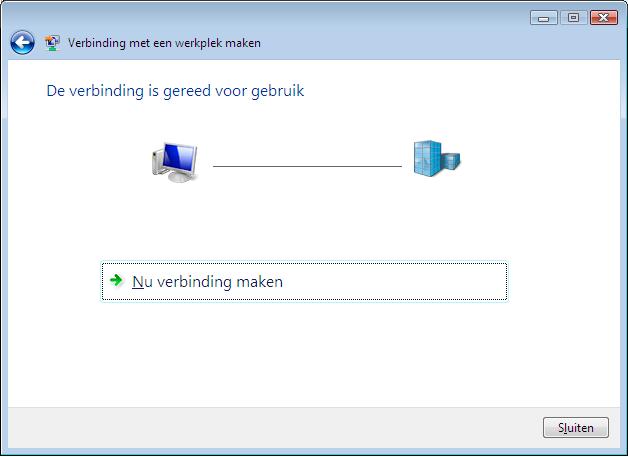 |
Once you have clicked on create, you will see this screen. Press close because we need to change some settings before we can connect. Close all Windows that are open. |
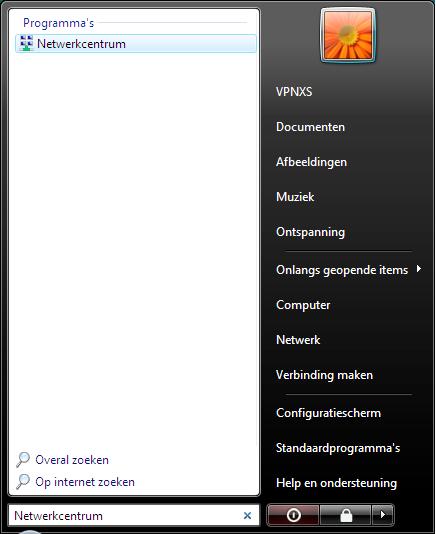 |
Click on start en type "Networkcenter" |
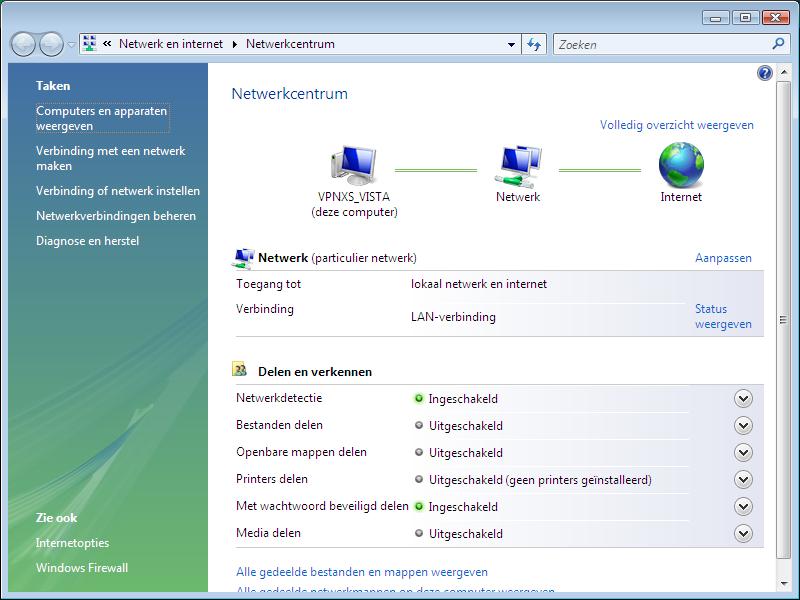 |
On the left you see a couple of options.
|
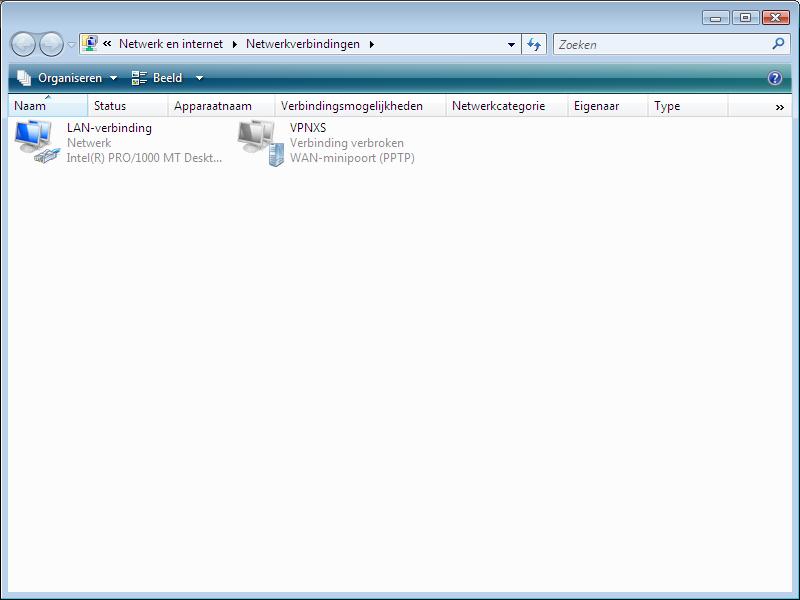 |
Right click on the VPN adapter, which you have created earlier on and select Properties. |
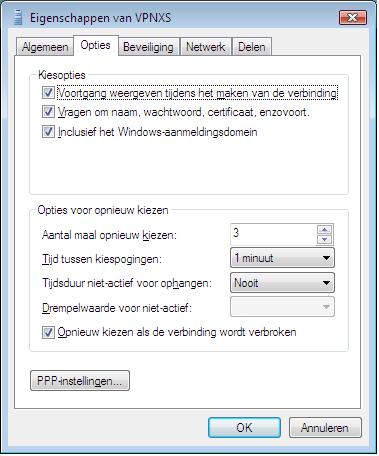 |
You will see a new window with a couple of tabs. Next select the networking tab and make sure that the dropdown menu says "PPTP VPN" and press OK After we have changed all the settings we are ready to connect.
|