This manual will help you through the setup of a VPNXS vpn connection.
When your computer has been booted you point to start menu -> Control Panel -> Network and Internet Connections
Choose for “Create a connection to the network at your workplace”
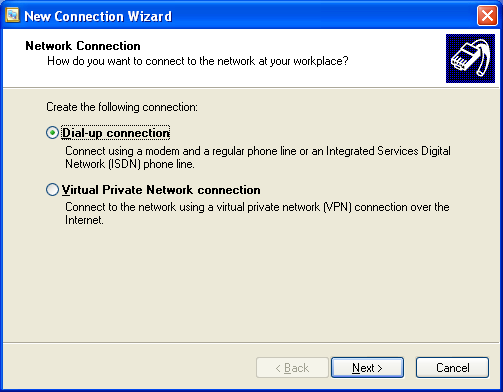 |
A new window will pop-up |
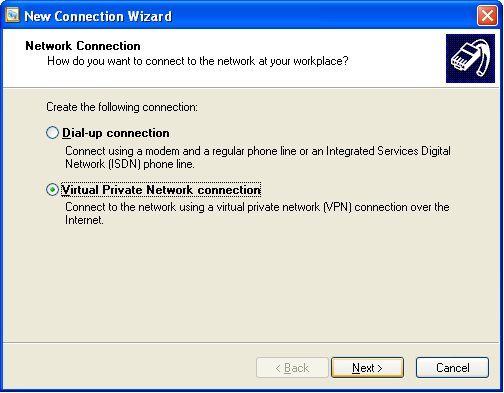 |
Pick the option “Virtual Private Network connection” And press Next |
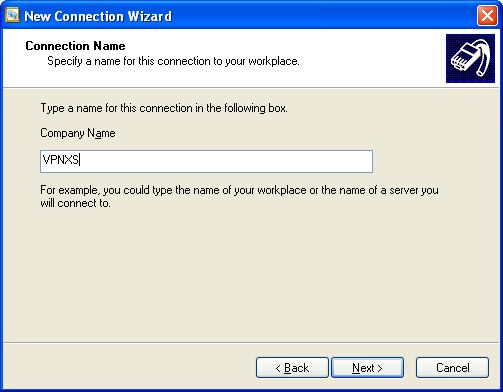 |
You will see a new window
|
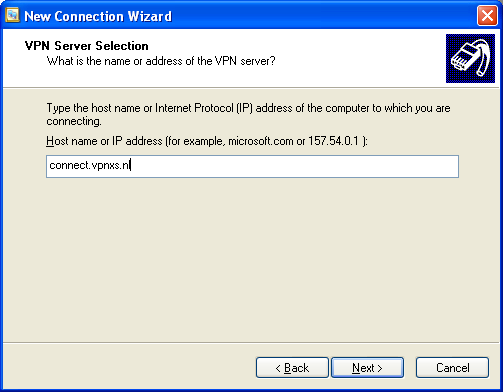 |
Here you will need to fill in the server address which you will use to connect to. |
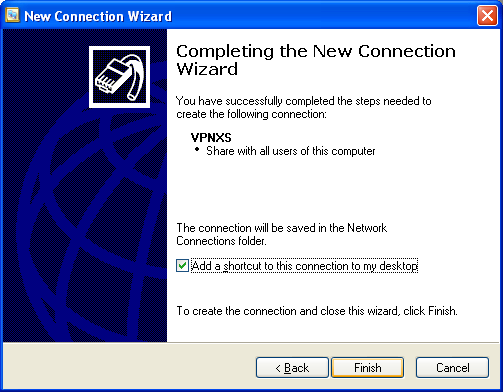 |
Put a check mark before “Add a shortcurt to this connection to my desktop” and press Finish |
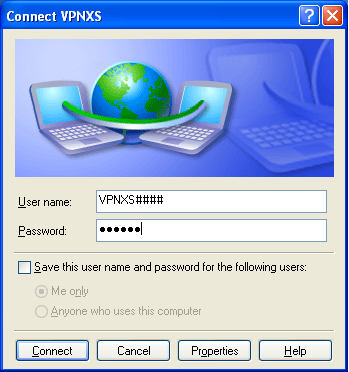 |
Username: Here you will fill in your username which you received via e-mail. |
 |
The final step is to configure one more things in order to use the connection. |
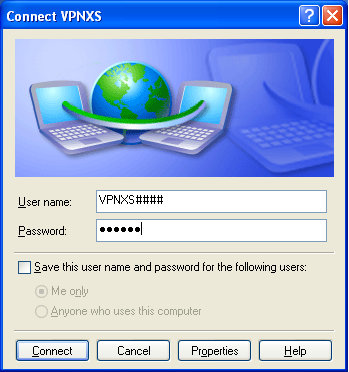 |
Once this has been changed properly you can click OK and you will return to this window |
Now when you press connect you should be able to connect to VPNXS.
If you seem to have for whatever reason have any problems with connecting then don`t hesitate to contact us.
You can also visit https://www.vpnxs.nl/vpnxscheck to verify that all traffice is being routed via the VPN connection.